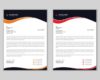Exploring the Power of Affinity Designer
Affinity Designer opens the door to a world of creativity and innovation in the design realm. With its array of powerful features and intuitive interface, this software caters to both seasoned professionals and aspiring designers alike. Let’s delve into the realm of Affinity Designer and uncover its potential for crafting stunning visual masterpieces.
As we navigate through the different facets of this versatile tool, we’ll discover its capabilities, compare it to industry giants, and learn how it can revolutionize your design workflow.
Introduction to Affinity Designer
Affinity Designer is a professional graphic design software developed by Serif for Mac and Windows operating systems. It is known for its powerful features and intuitive interface, making it a popular choice among designers.
Main Features of Affinity Designer:
- Vector Graphics Editing: Affinity Designer allows users to create and edit vector graphics with precision and ease.
- Pixel Persona: Users can seamlessly switch between vector and raster workspaces for a more versatile design experience.
- Advanced Pen and Node Tools: Affinity Designer offers a range of pen and node tools for creating intricate designs with accuracy.
- Non-Destructive Editing: The software enables non-destructive editing, allowing users to make changes without altering the original design.
Purpose of Affinity Designer in the Design Industry:
Affinity Designer is widely used in the design industry for various purposes, including creating illustrations, icons, branding materials, UI/UX designs, and more. Its robust features and affordability make it a competitive alternative to other design software in the market.
Comparison with Adobe Illustrator:
- Cost: Affinity Designer offers a one-time purchase option, making it more cost-effective than Adobe Illustrator’s subscription-based model.
- Performance: Affinity Designer is known for its fast and responsive performance, even when working on complex projects.
- Interface: Many users find Affinity Designer’s interface to be more intuitive and user-friendly compared to Adobe Illustrator.
- Compatibility: Affinity Designer supports various file formats and is compatible with both Mac and Windows systems.
User Interface and Tools
Affinity Designer offers a wide range of tools to help users create stunning designs. The user interface is intuitive and can be customized to suit individual preferences.
Tools Available in Affinity Designer
- Pen Tool: Allows users to create precise and custom shapes.
- Vector Brush Tool: Provides a variety of brush styles for drawing and painting.
- Node Tool: Enables manipulation of vector paths and shapes.
- Gradient Tool: Helps create smooth color transitions.
- Pixel Persona: Switch to raster editing for more detailed work.
User Interface Layout and Customization
The user interface in Affinity Designer is organized and user-friendly. Users can customize the layout by rearranging panels, adjusting toolbars, and setting up keyboard shortcuts to streamline their workflow.
Common Tasks in Affinity Designer
- Creating Logos: Utilize the Pen Tool and Shape Tools to design unique logos.
- Illustrations: Use the Vector Brush Tool and Node Tool to create intricate illustrations.
- UI/UX Design: Design user interfaces with precision using the Alignment Tools and Grid System.
- Photo Editing: Enhance images with the Pixel Persona and Adjustment Layers.
Design Capabilities
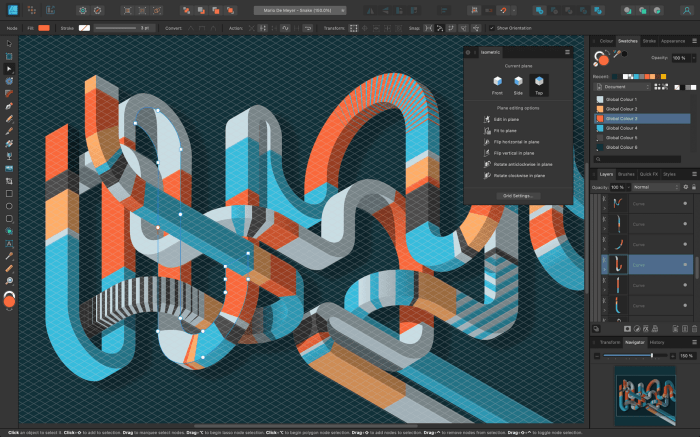
Affinity Designer offers a wide range of design capabilities that allow users to create stunning illustrations, logos, and other graphic designs with ease.
Vector Graphics in Affinity Designer
Vector graphics in Affinity Designer are based on mathematical equations, allowing for infinite scalability without losing quality. Users can create precise shapes, lines, and curves that can be easily edited and manipulated.
- Vector graphics are resolution-independent, making them ideal for creating logos and illustrations that need to be scaled to different sizes.
- Users can create complex designs with multiple layers and effects while maintaining sharpness and clarity.
- Vector graphics in Affinity Designer enable users to work efficiently and make changes without losing quality.
Typography Features and Effects
Affinity Designer provides a variety of typography features and effects to enhance the design of text in graphic projects.
- Users can choose from a wide selection of fonts, customize text styles, and adjust spacing and alignment to create visually appealing typography.
- Typography effects such as shadows, Artikels, and distortions can be applied to text to add depth and dimension to the design.
- Users can work with text on paths, wrap text around shapes, and create artistic text effects to achieve unique and creative designs.
Workflow and Productivity
Efficiency is key when working in Affinity Designer. Here are some tips to improve your workflow and productivity:
Keyboard Shortcuts
Using keyboard shortcuts can significantly speed up your workflow in Affinity Designer. Learn the most commonly used shortcuts for tasks like creating shapes, moving objects, and changing tools.
Customize Workspace
Customize your workspace to suit your specific needs. Arrange toolbars, palettes, and panels in a way that makes sense to you and helps you work faster.
Use Symbols and Assets
Utilize symbols and assets for elements that you use frequently in your designs. This can save you time from recreating the same elements over and over again.
Batch Processing
Take advantage of batch processing features in Affinity Designer to apply edits or effects to multiple objects at once. This can save you time when working on complex projects.
Process of Importing and Exporting Files
Importing and exporting files in Affinity Designer is a straightforward process:
- To import files, go to File > Open and select the file you want to import. Affinity Designer supports various file formats, including PSD, AI, and SVG.
- To export files, go to File > Export and choose the file format and settings you prefer. You can export your designs in formats like PNG, JPEG, PDF, and more.
Collaborating with Team Members
Collaborating with team members in Affinity Designer can be done seamlessly:
- Share project files via cloud storage services like Google Drive or Dropbox for easy access and collaboration.
- Use the commenting and annotation tools in Affinity Designer to provide feedback and suggestions to team members directly within the design file.
- Consider using version control tools to track changes made by different team members and revert to previous versions if needed.
Closure
As we wrap up our exploration of Affinity Designer, it’s evident that this software stands as a formidable contender in the design arena. With its seamless user experience, robust design capabilities, and emphasis on productivity, Affinity Designer emerges as a top choice for creative professionals seeking to elevate their work to new heights.
Questions and Answers
Can Affinity Designer be used for creating complex illustrations?
Affinity Designer’s advanced tools and features make it well-suited for creating intricate illustrations with ease.
Is Affinity Designer compatible with files from other design software?
Affinity Designer supports importing and exporting various file formats, ensuring seamless compatibility with other design tools.
What sets Affinity Designer apart from Adobe Illustrator?
Affinity Designer offers a more affordable alternative to Adobe Illustrator while providing comparable features and functionality.